FTP (File Transfer Protocol) is a protocol allows users to upload and download files easily.
In this post, I will show you how to install and configure FTP server in Windows Server 2012 R2.
The first, you need to setup authentication for user in Domain environment before installing FTP roles.
In Domain Server, you open Active Directory Users and Computers. Then you click folder User in the right column and create FTP_Users group. (You can refer picture below)
In the dialog box the FTP_Users properties, click Members tabs add Administrator and any user that need to use / log in to FTP Server
Now, you switch to Member Server, and create a folder to your FTP access then you right click on the FTP folder and click Security.
In the FTP folder properties, you choose tab under Security and click Advanced.
On the dialog box Advanced Security Settings for FTP_Data, click add. ( This step, you will give access permissions to FTP_Users group)
On the dialog box Permission Entry for FTP_Data, click Select a principal link, then under Enter the object name to select, type FTP_Users and click OK.
The next, you will see a dialog box apear. You On the Permission Entry for FTP folder, under Basic permissions, you click:
- Read & Execute
- List folder contents
- Read
- Write
On dialog box, verify that FTP_Users is listed under Advanced Security Setting for FTP_Data.
*** Installing FTP Role service
Still in the member server, open Server Manager, click Add Roles & Features Wizard. You click Server Roles on column right. and on FTP Server (click FTP Service and FTP Extensibility), then click Next.
The next you click menu Features on column Select features, proceed with Next.
You click Confirmation and click Install…
Once installation complete, please restart the Server.
Once server restarted, open Server Manager, click Tools and click Internet Information Services (IIS) Manager.
In dialog box Internet Information Services (IIS) Manager, you click Sites and Add FTP Site interface.
On the Add FTP Site interface, in the FTP Site name:, enter your own FTP site name, then in Physical path, browse to FTP folder that you created in the previous step.
Then, you verify that the IP Address assigned to All Unassigned with Port 21.
You click tick "Start FTP site automatically SSH. Under you click tick No SSL (I’m not going to secure this FTP site with web certificates)… and click Next.
The next, dialog box Authentication and Authorization information interface will apear.
In section Authentication, you click Basic. And in section Authorization you choose "Specified roles or user groups and type FTP_Users" for section Allow access to:, before you click Read & write under Permissions and click Finish.
Next, you open Windows Firewall and click Allow an app or feature through Windows Firewall.
Under Allow apps to communicate through Windows Firewall interface , browse to FTP Server and verify that and Domain, Private and Public are ticked, and then click OK.
The next, you open Windows Firewall with Advanced Security, click Inbound Rules in column right and scroll to FTP (verify that 3 FTP component listed).
Now, lets switch to client PC.
In the client PC, open CMD and type telnet 172.16.0.21 21
172.16.0.21 –> FTP server IP
21 –> FTP port number
On the CMD, it stated 220 Microsoft FTP Service (we have successfully connected to FTP Server).
Now open web browser, in the address bar type ftp://172.16.0.21 and enter, click view menu and then click Open FTP site in File Explorer.
On the dialog box Log On As, in frame User name, you fill in with any of your FTP_Users, then fill in the password on frame Passwords and click Log On.
Once you successfully log in to FTP Server, you can try create any folder.
Finally, switch back to FTP server and confirm that the folder you created is listed in the FTP server.
Orait, you have configure FTP Server in Windows Server 2012 R2 complete.
Thank you for reading this….















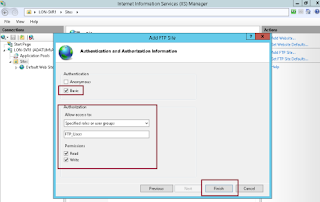









Không có nhận xét nào:
Đăng nhận xét